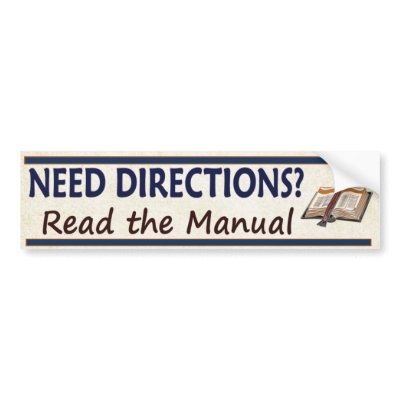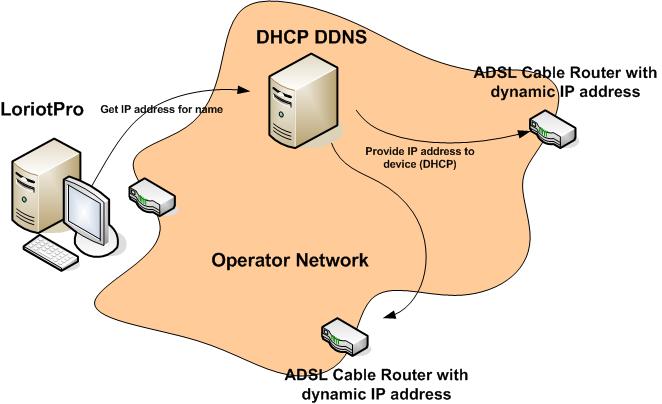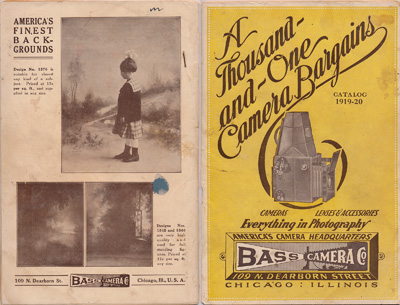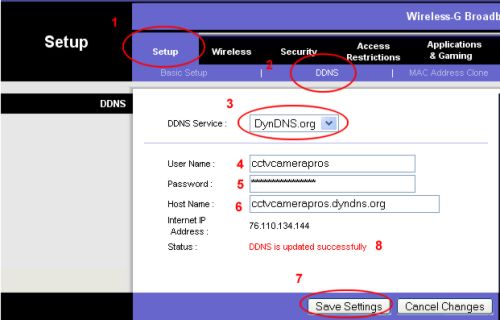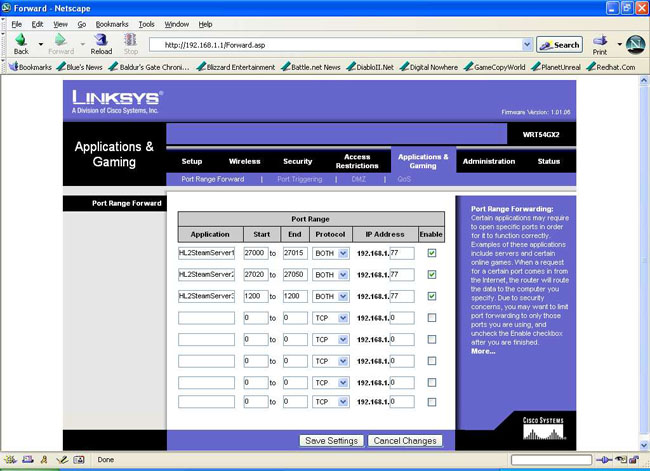Today, no matter where you go, an IP (Internet Protocol, [1]) camera could have an EYE on you. This blog is about the world of IP cameras; IMHO, an emerging world about to explode with cameras almost everywhere, looking at almost everything!
And just as phones become larger, like tablets, and tablets become ubiquitous, I believe IP Cameras are on the threshold of exploding onto the INTERNET scene. And it's a good thing we have all that dark fibre laying around-
..CAUSE WERE GONNA NEED IT!
Think about ALL the places that you'd like to watch? Wildlife, traffic, your children at play, weather cams, sports events, concerts and entertainment, airports, scenic areas, and every room in your house and every door and your yard, when you're away?
For starters...
Your interest in IP cameras is well-timed, because they are becoming affordable for *regular users*, even as the technology is improving (read about H.264). Yet, it's early enough where you can still get some darned good domains. I just picked up "ipcameras"- just goes to show ya it's not too late.
But the problem IS... Where do you go to learn about IP cameras? What can one do for you? Which ones can you view now? What kinds are there? Are they difficult to set up? To maintain? Expensive? Complex? Reliable? Secure?
You can go to a camera seller's site- all they'll tell you about is their products.
Popular video sites normally tell you how to set up a specific camera.. No one is going to buy 12 cameras, and COMPARE them for you. It's hard to get general IP camera info from one place.
And IP camera forums? HMM I joined one AGES ago and I'm hoping SOME DAY the admin visits his own forum and APPROVES me so I can read the posts there! It's SO SECURE, NO ONE CAN join. It's been many days now- still waiting. Maybe I just chose poorly :)
This blog is for and about IP cameras and the users who use them :) Is that you? Probably, if you read this far, it is.. It's not about any specific manufacturer, or camera type, class, feature, etc. I've been setting up and using IP cameras for years now, and the motivation to blog this is that I had a HARD TIME learning about the technology because the information is spread all over the net.
I'm trying to put it all here, in ONE place for you. One stop shopping.
I will of course NOT meet that objective, since I don't know everything about IP cameras, nor can I preconceive every question you might have.
Who am I to instruct you? I hold advanced degrees from major US Universities, in both
sciences, and engineering. My specialties include optical properties, databases, computer networking, materials, and so on. Many of these are related to the world of IP cameras.
And I've been *fooling* with IP cameras for years.
And I've been *fooling* with IP cameras for years.
So let's have some fun and look at the exciting world of IP cameras!
[1] - An IP , or Internet Protocol Camera, for our purposes, is a camera connected directly to a LAN network, as opposed to one connected to a USB (webcam) or an analog port (CCTV).
[1] - An IP , or Internet Protocol Camera, for our purposes, is a camera connected directly to a LAN network, as opposed to one connected to a USB (webcam) or an analog port (CCTV).