"What really sets IP Cameras apart is the ability to view them from anywhere."
With a few fairly simple actions, an IP camera can be configured to view from your smart phone, or any browser worldwide. Sounds amazing? It is!
Our friends and family get a great sense of security and virtual presence at home as we view our 4-5 cameras showing us every door, and the interior. I can pan/tilt my outdoor cameras to see pretty my my entire yard, the street, and even adjacent buildings.
Our friends and family get a great sense of security and virtual presence at home as we view our 4-5 cameras showing us every door, and the interior. I can pan/tilt my outdoor cameras to see pretty my my entire yard, the street, and even adjacent buildings.
We can check on our home and pets while travelling, out on the water, at work, whenever and wherever we are (except perhaps when SCUBA diving!)..
Is this secure? It sure is. Modern IP cameras have built-in security- the usual assortment of WEP, WPA, WPA2, etc.
And using the camera interface, you can force users to enter a username and password to view any images. In fact many PTZ cameras offer multi-level access, where you can allow users to view, view and MOVE the camera, or administrate- your choice.
And using the camera interface, you can force users to enter a username and password to view any images. In fact many PTZ cameras offer multi-level access, where you can allow users to view, view and MOVE the camera, or administrate- your choice.
The steps are easy:
- choose a PORT to use as your broadcast port. It needs to be > 1024, and unused.
- set up your camera on your LAN. You'll want to set it up with a FIXED IP address (don't select DNS). Normally this address would be 192.168.1.XXX where XXX>128. Check your router status for unused ports.
- In the same camera admin network page, and set it up to broadcast on the SAME port you selected.
- Next, go into your router admin page, and find the page to set port forwarding. Then add the port you selected, and point it at the IP address you chose for your camera.
- Repeat 1-4 once for each camera you have, each time selecting unique IP's and ports.
and Bingo- you're WORLDWIDE! You can access your cameras anywhere using the IP Addreses from your provider. You can determine THAT by checking your router WAN status or at a number of websites like this one.
Say your provider set you up on 46.43.66.55 (which you found in your router status, or from a WAN IP website). And you chose port 2222 for your camera. Just point your browser at 46.43.66.55:2222 and there is your camera! From anywhere.
You can ALSO view it from inside your LAN, using the local FIXED ip for the camera, and the port, such as 192.168.1.203:2022
But that ONLY works from inside your LAN. The WAN address works from anywhere on the internet.
You can ALSO view it from inside your LAN, using the local FIXED ip for the camera, and the port, such as 192.168.1.203:2022
But that ONLY works from inside your LAN. The WAN address works from anywhere on the internet.
For smartphones there may be another step, where you set up the MEDIA PORT to point at another port, say 557. In this case, select an unused port between 500 and 600, and add that to port forwarding too (step 4). This step may not be necessary, but certain apos may require it. I recommend IP CAM BASIC as the ap to use for your IP camera viewing from your Android.
Say you want a REAL web-page- not a number? I tell you how to do that in another post, where in a matter of minutes you can set up your camera with a name you select, for example:
http://frontyard.mycoolcam.com
Having fun yet?

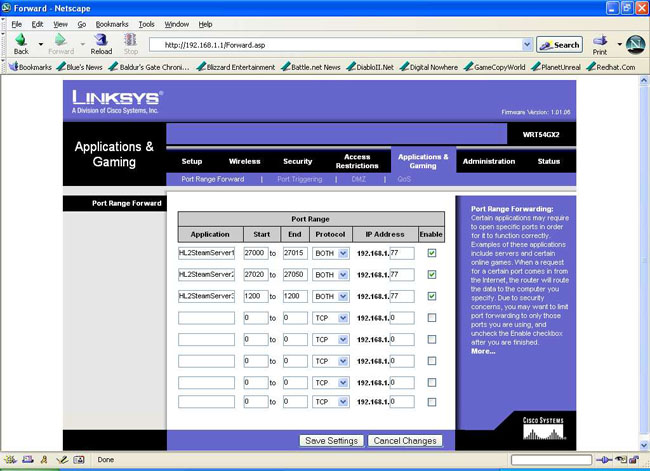
i will be very happy to get this website click, therefore it is good, this website concerning cctv photographic camera and also we've several details together with the particular components
ReplyDelete