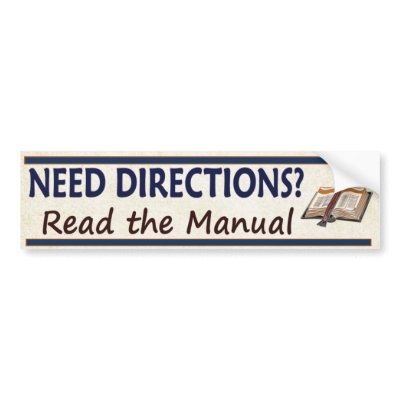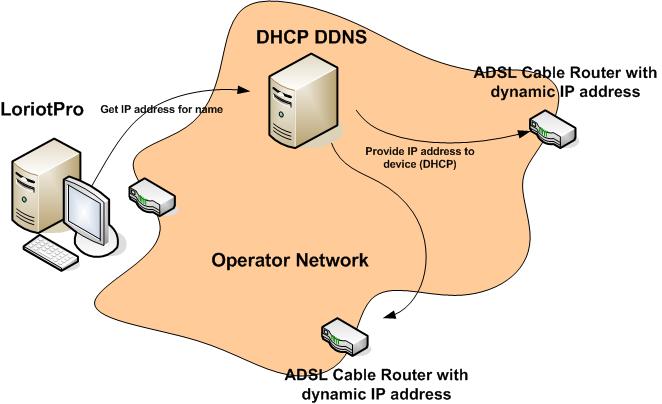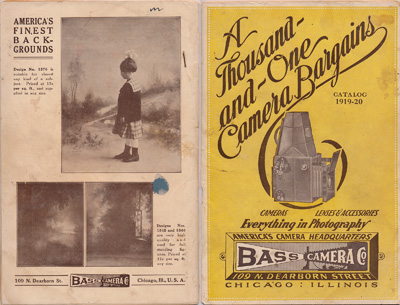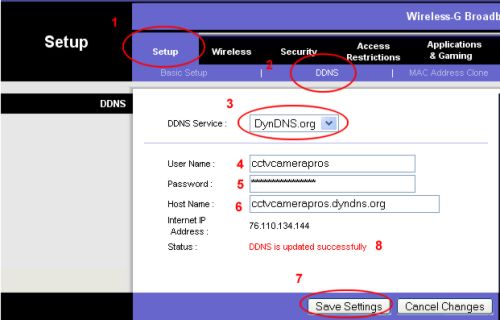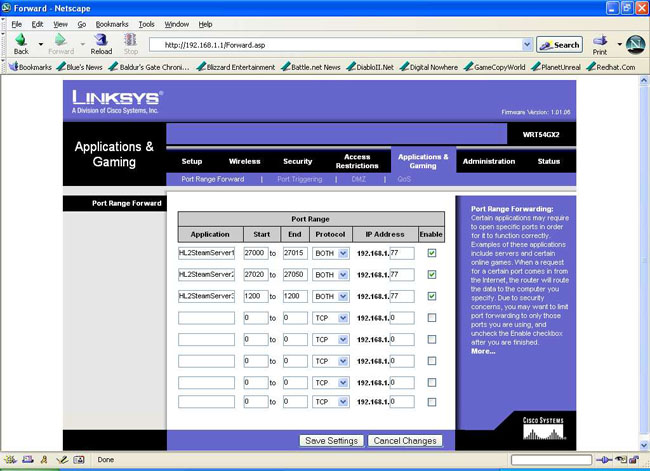This is an intimidating challenge for many users, particularly those who never had their very own domain. But it might be easier than you think... Or maybe not, depending on how much of a tekkie you are.
The good news is, this stuff is a LOT easier now than it was even 2-3 years ago.
You don't NEED a domain, but they make you *search-able* on the search engines, and the *coolness* factor can't be beat! They are also much easier to remember, and unlike your WAN IP address, they don't change. Think about it- if you tell your BFF:
hey check out my new camera on my dog fido at http://43.54.122.34:2033 ..
You can imagine how long your BFF will remember that! But what if you said:
hey check out my new camera on fido! Its at fido.timmycam.com
Well THAT might get remembered, right?
There are 3 basic steps to obtain a domain and configure your camera to be on it:
First, Obtain your domain name. To do this, get an account at a domain provider's site, choose the name, and snag it. I use
GO DADDY for
for my domains; they have great prices, and awesome service, and lots of eye-candy! You can get
a domain for a year for under $5, some under $1!
Choose your name carefully- Be CLEVER so you get something people will remember! Like danacam.com (if you happen to be named Dana, otherwise this may not make sense), or chicagocams.com (this may be taken) and so on. .us and other domain types are often on-sale. As I write this, .us domains are only $3.99 for year 1.
Next, set up
DDNS (DYNAMIC DNS). This is the way you associate your (changing)
WAN IP address with your domain and port.
If you want to find out what your WAN IP is, use
this site. It may not work properly in some cases depending on your browser REFERER settings, but it seems pretty good in general.
There are MANY DDNS Providers, but
unfortunately, not all cameras/routers cooperate with all DDNS
providers.
Here is a list of providers.
To make this work, you must have
ONE device on your LAN that
can communicate with the DDNS provider.
TZO or DYNDNS are providers commonly supported by many cameras [1] (particularly
LINKSYS/CISCO), but it's about $2 a month to use their service. A FREE
provider, and the one I use, is
afraid.org , which is FREE!
FREE is good. You can get detailed set up instructions on these sites.
Finally, you need to configure your router or camera to exchange information with the DDNS provider. You only need to configure ONE device- one camera, or one router, etc. But it needs to be a device that is always on. Go into the ADMIN page for the device, and select the DDNS option, and enter your information. If you use a PAID service, they may assist you if you get confused.
OK that's done, let's go live. We'll use ports to do this.
What are PORTS? Well, PORTS can be YOUR FRIEND! PORTS are used to route requests to each of your cameras. Its like your WAN is the switchboard phone number, and ports are the phone extensions.
Let's take a look..
Say you have 4 IP cameras, and you own the domain ilovecams.com. How can you access FOUR cameras, with one domain? Simple - with PORTS! Here is what you can do..
Set up camera one on port 2001, two on 2002, three on 2003, and four on 2004. To do this, simply go into EACH camera's admin page, and enter the port on the network config page. Almost all IP cameras will allow you to do this.
Next, back to your router's admin page, you will set up
PORT FORWARDING, associating camera 1's FIXED IP address with port 2001, camera two with 2002, and so on. It sounds hard, but it's not. Sometimes this function is sort of disguised under GAMES/APS, or some other tab.
Now you can access each camera using ports. For example you can view camera 3 using
http://ilovecams.com:2003
BUT we can make this even better! Go Daddy, and/or your DDNS provider, may allow yuo to do DOMAIN or SUBDOMAIN forwarding! Which is very cool..
So instead of remembering port numbers, you can redirect subdomains. For example, say camera 1 is on a birdcage, and camera 2 is on your front door. Well, go to GODADDY and using subdomain redirect (you can have up to 99 subdomains):
birdy.ilovecams.com directed to ilovecams.com:2001
frontdoor.ilovecams.com directed to ilovecams.com:2002
Isn't that a lot easier to remember? Now when you visit http://birdy.ilovecams.com , all of the numbers and gobbledygook are hidden- up pops your birdy cam!
One thing to be aware of- not all of these changes are active immediately. GODADDY changes can take hours (to update servers worldwide), so you may not see results right away. GODADDY has excellent support if you need assistance.
Have FUN with domains - grab a clever one and be an internet star!
[1] - actually this is a sore-spot among many tekkies, who oppose locking a router or camera to certain DDNS providers, instead of opening up the device to ANY and ALL. Oddly, some routers/cameras actually lock their device to only PAID providers. Some camera sellers offer their OWN DDNS service, free, but it is often in Asia so the ping times may not be stellar/